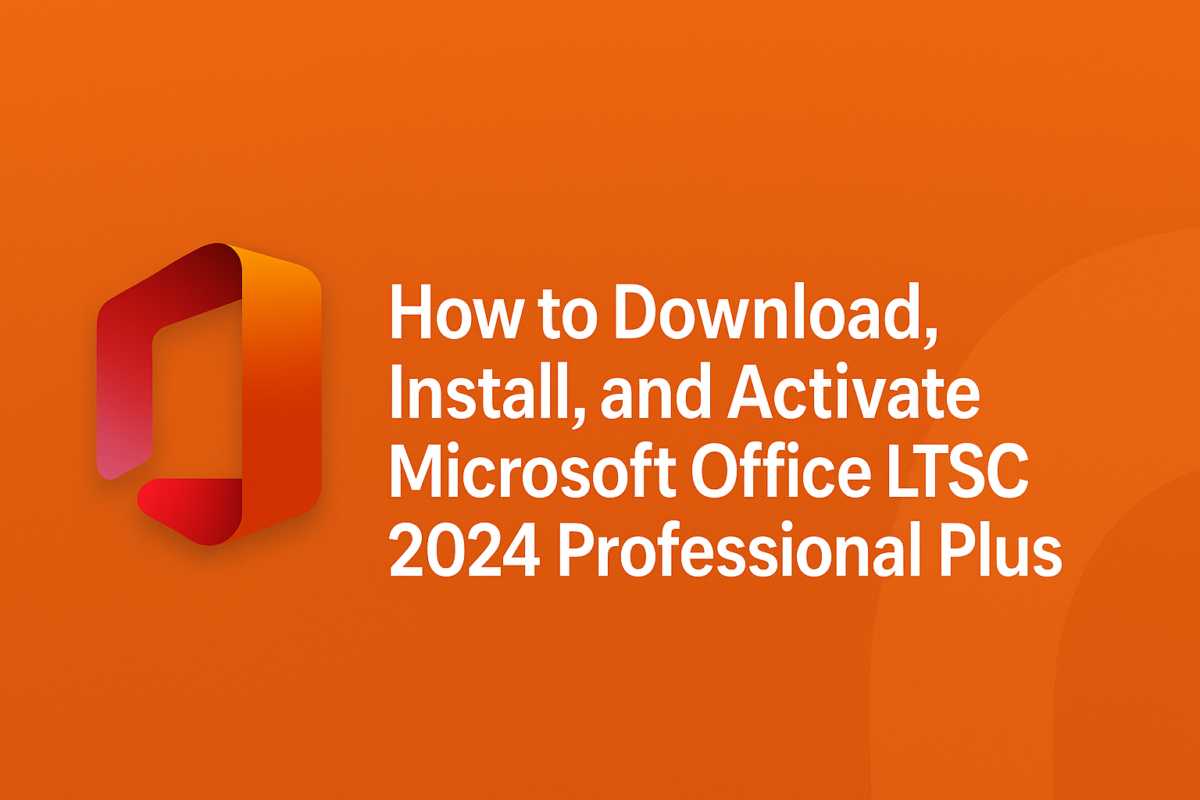
Microsoft Office LTSC 2024 Professional Plus is the latest perpetual version of Microsoft Office, perfect for users and businesses that prefer a one-time purchase instead of a subscription. It includes the fully installed versions of Word, Excel, PowerPoint, Outlook, and more — and doesn’t require a Microsoft 365 subscription.
Before you start, make sure your computer meets the minimum system requirements.
System Requirements for Installing Microsoft Office LTSC 2024 Professional Plus on Windows
Before you download Microsoft Office 2021 Professional Plus, it’s crucial to ensure your computer meets the minimum system requirements.
| Requirement | Details |
|---|---|
| Operating System | Windows 10 or Windows 11 (LTSC is not supported on Windows 8/7 or macOS) |
| Processor | 1.6 GHz or faster, dual-core (x64) |
| RAM | 4 GB or more |
| Disk Space | Minimum 4 GB of free space |
| Display | 1280 × 768 resolution |
| Internet | Broadband internet (20 Mbps recommended for download) |
| Graphics | DirectX 9 or later, with WDDM 2.0 driver (for GPU acceleration) |
Note: Office LTSC 2024 Professional Plus is not available for macOS.
How to Install Microsoft Office LTSC 2024 Professional Plus on Windows a Fresh Installation
Please proceed with this if you’re installing Office on a new PC or replacing an older version of Microsoft Office.
1.Download the Office LTSC 2024 Installer
- Download the official Office LTSC 2024 Professional Plus installer from the download link we will send you once you complete the purchase, You can always purchase genuine Microsoft Office product keys from our catalog, receive your product instantly.
- Save the installation file on your PC (e.g., Desktop or Downloads folder)
2. Uninstall Previous Versions (if applicable)
- Open Control Panel > Programs and Features
- Find Microsoft Office, right-click, and choose Uninstall
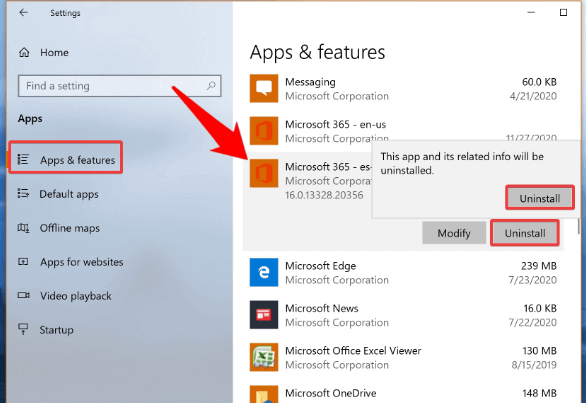
- Follow the on-screen instructions
- Restart your PC once the process is complete
3. Install Microsoft Office LTSC 2024
- Double-click the downloaded installer
- Locate the file setup.bat, right-click it, and choose Run as Administrator.
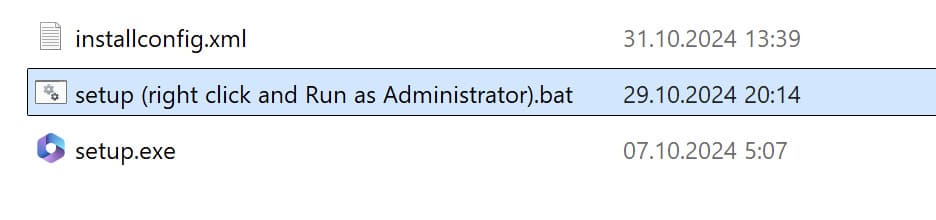
The automatic installation process will begin.
- Accept the license terms and select Install
- The setup will download and install the full Office suite automatically
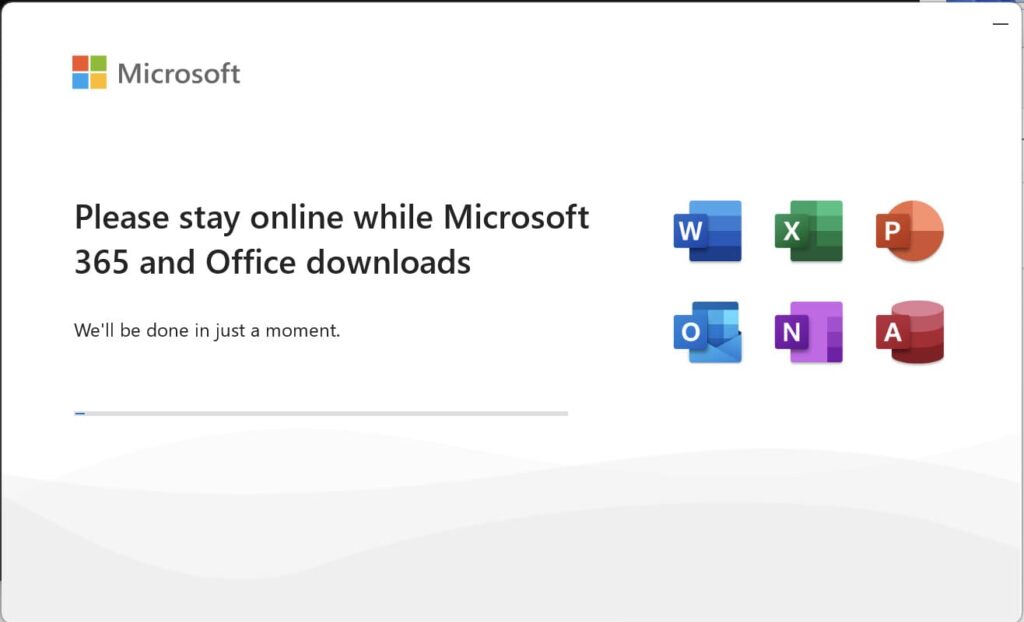
Wait for the Installation to Complete
Let the installer complete the setup process. This may take several minutes.
- Once complete, Word, Excel, PowerPoint, and other Office apps will appear in your Start Menu
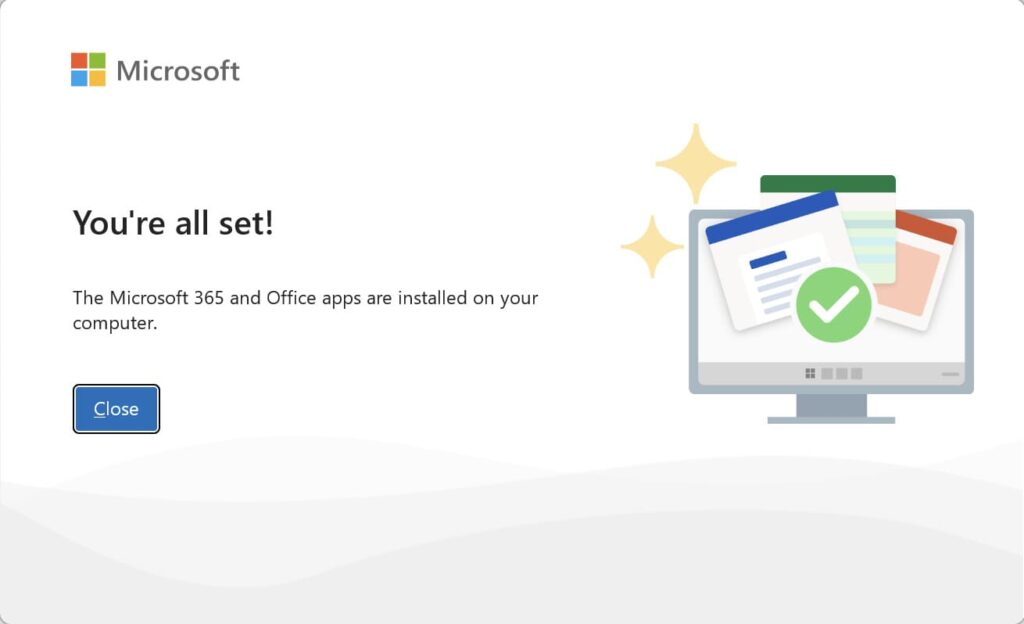
4. Activate Microsoft Office LTSC 2024
- Open any Office application (e.g., Word)
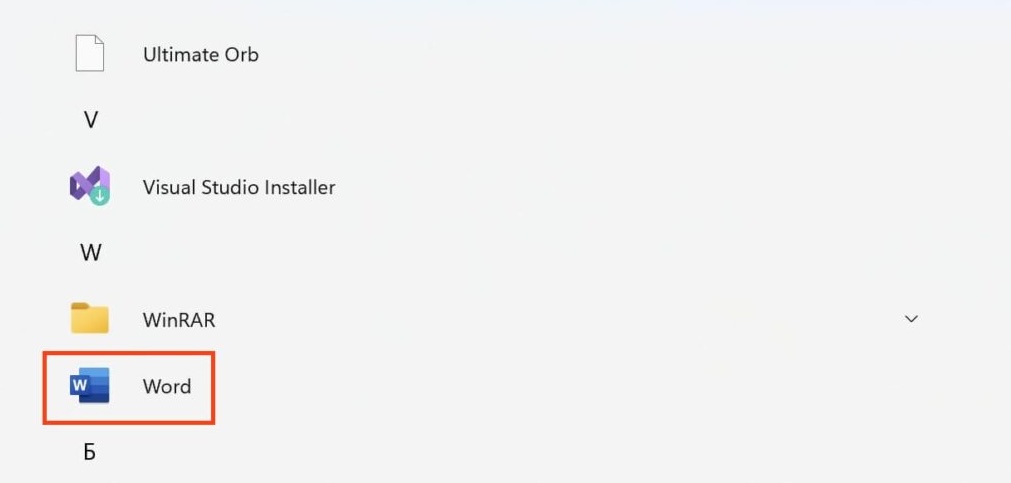
- Enter your product key when prompted
- A window will appear asking you to accept the license agreement. Click Accept.
- Once accepted, click Close.
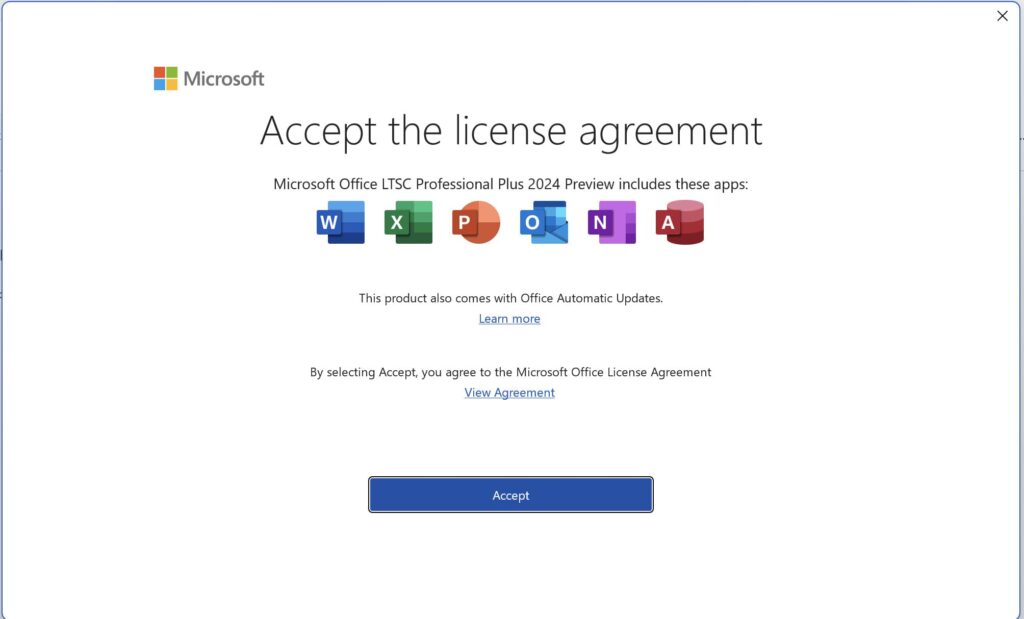
- In the application, navigate to the bottom-left corner and go to Account.
- In the right-hand corner, click Change Product Key.
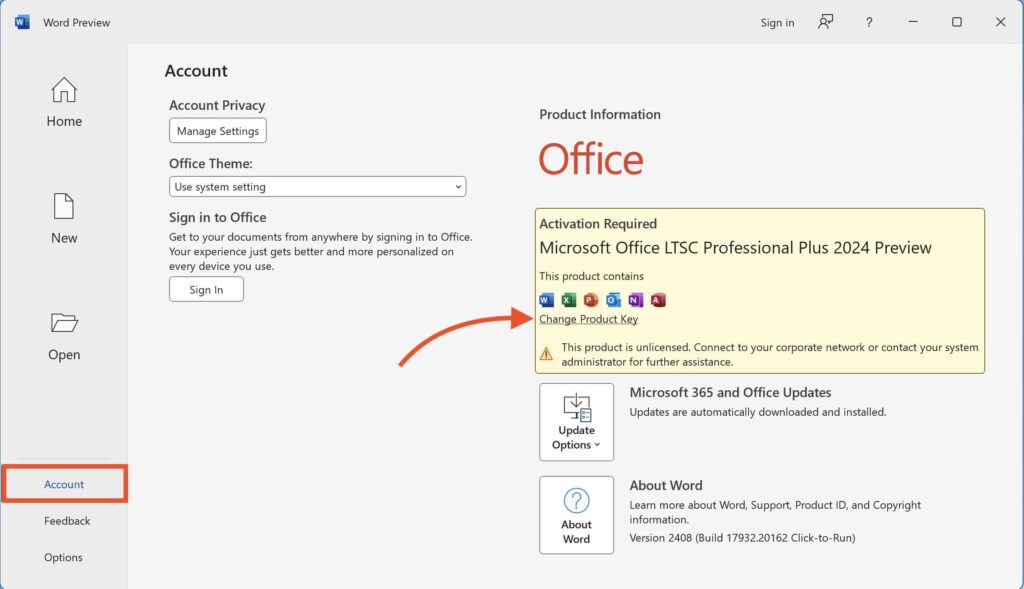
- Enter the product key you purchased earlier.
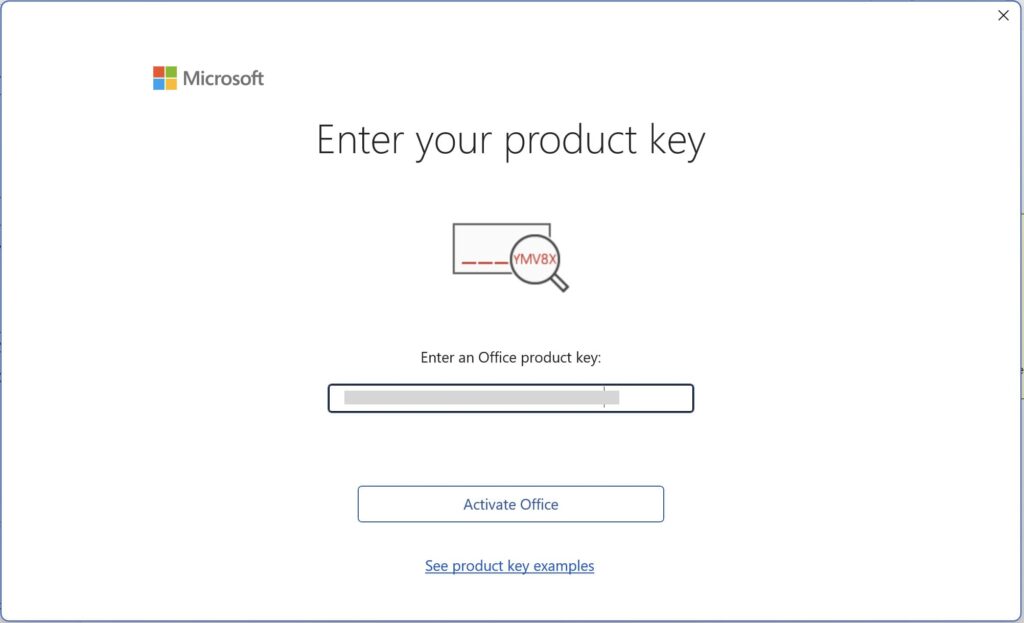
- Restart the Office application to complete the activation. This ensures all Office 2024 LTSC Pro Plus features are updated and fully functional.
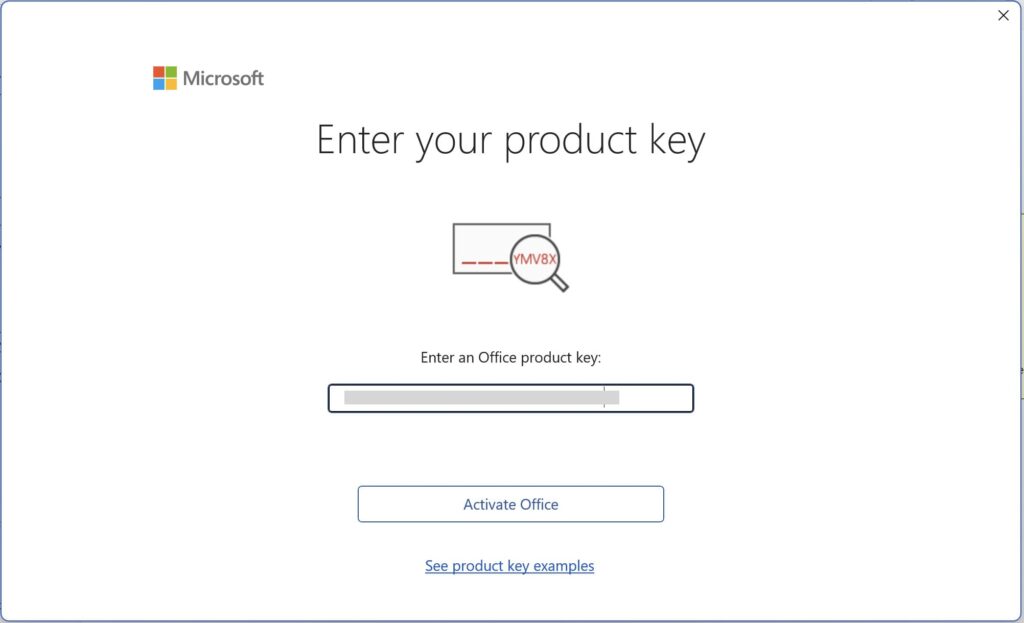
- Return to the Account section to verify that your Office 2024 LTSC Pro Plus is successfully activated.
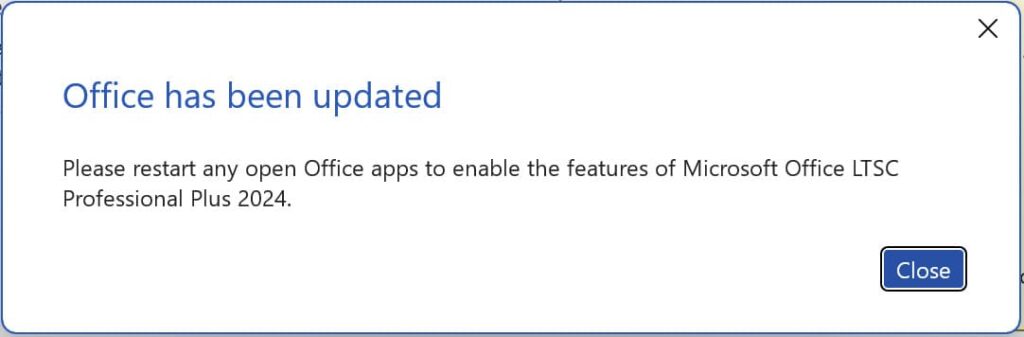
- Return to the Account section to verify that your Office 2024 LTSC Pro Plus is successfully activated.
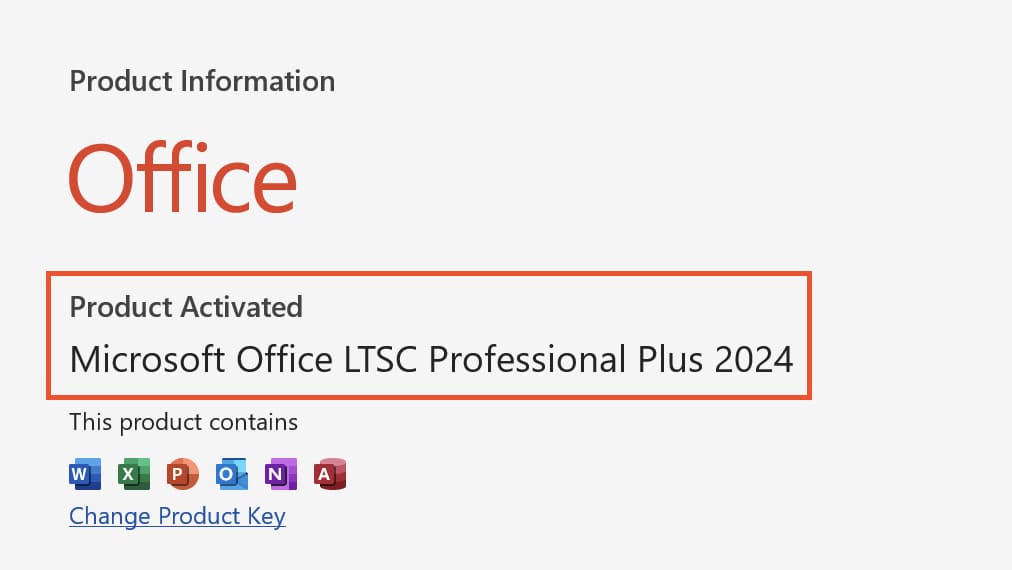
- Your Office is now fully activated and ready to use
Where to Buy Microsoft Office LTSC 2024 Professional Plus at the Best Price?
Ready to upgrade? Get the Office 2024 Suite here
At Softcomp.us, we offer :
- Genuine Microsoft Keys
- Instant delivery via email
- Lifetime activation
- 32 & 64-bit compatibility
- Professional customer support
Closing Remarks : The Next Era of Productivity
Microsoft Office 2024 sets a new standard for productivity tools, combining cutting-edge innovations with proven functionality. With its emphasis on collaboration, artificial intelligence, and security, Office 2024 positions itself as a comprehensive package for the modern work environment.
